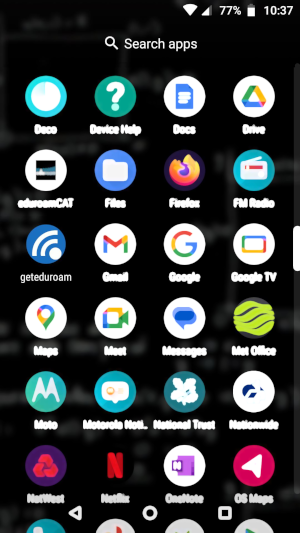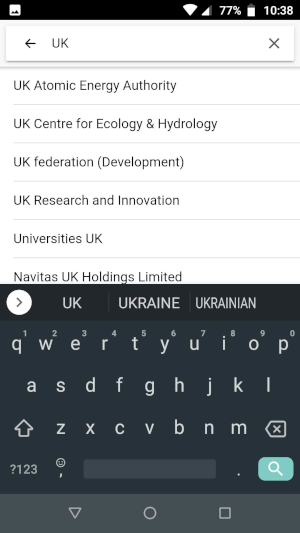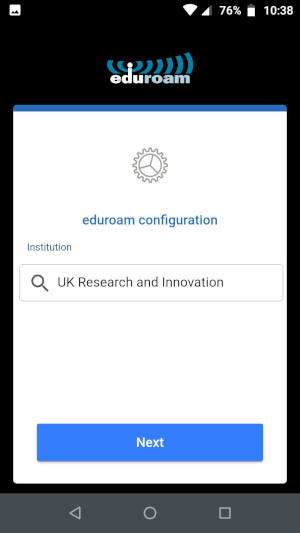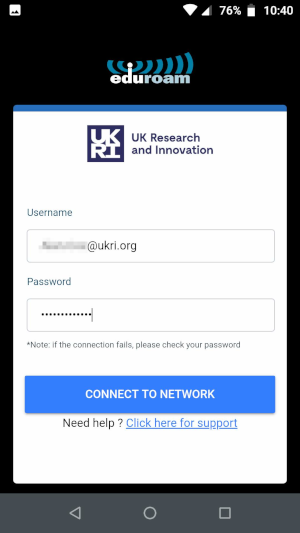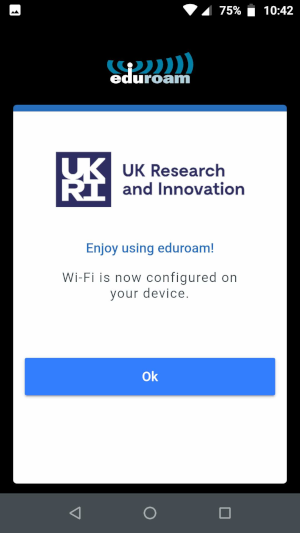geteduroam
To install eduroam support on personal devices, the easiest and recommended way, is to use the geteduroam app. At the time of writing, the app is available for Android, iPad, iPod and Windows devices.
|
NB
|
If you visit the geteduroam app page and browse the site you will see that it is part of a larger
geteduroam project
. The larger project is not relevant to UKRI staff that use eduroam; only the download links provided at the geteduroam app page are useful. |
Using the geteduroam app
Download and install the geteduroam app  .
.
Once installed, find and start the app to get to the screen that prompts you to select your institution:
(The following screenshots are all taken from an Android device.)
Start typing UK Research and Innovation and select it from the list:
On choosing Next you will be asked for your eduroam username and password; these are your usual UKRI network and Office 365 credentials, e.g.:
Connect To Network should confirm that the device is now set up to connect to eduroam -
- and it will connect whenever it finds itself within range of an eduroam network.
That’s it.
Common Issues and Questions:
(These are drawn from the Jisc Community page on geteduroam.)
Here are some common issues that are discovered when using geteduroam on Android and Apple devices.
-
You must keep the app: If you use the geteduroam app to add eduroam support to your device, you must keep the app. If you delete the app, the eduroam settings will also be deleted, and you will not be able to connect to eduroam anymore without either reinstalling the app or by manually configuring your device.
-
Unable to set up eduroam because an existing eduroam connection exists: If you manually set up eduroam yourself by tapping on the eduroam Wi-Fi name and typing in your username and password (on iOS) or configuring it with all the settings (on Android), you have to delete the network connection by tapping on the info icon or the Wi-Fi connection and choose 'Forget Network'. That should delete the details, and geteduroam should be able to set up the connection.
-
Unable to set up eduroam because a 'profile' exists: This usually happens when you downloaded a profile from the eduroam CAT website and installed it (usually this happens on iOS phones). You need to delete or uninstall the profile first. It usually is called 'eduroam'. Then try the geteduroam app again.
-
Getting an 'Invalid profile' error: On some iOS versions, and some phones (such as Samsung phones) it actually means that it was successful, but it didn't connect to eduroam. If you are actually within range of an eduroam network, the best way to check is to turn Wi-Fi off, wait a few moments, and then turn it back on. Then check in the Wi-Fi settings whether it has connected to eduroam.
-
It doesn't look like geteduroam worked because there are no details in the eduroam Wi-Fi connection? geteduroam uses what's called a profile, and this means that the details are not necessarily available in the Wi-Fi connection. If you set up your eduroam Wi-Fi connection manually, there is nothing else to manage it and thus the details are shown there. If you need to change the password or re-configure your eduroam connection after having set it up with geteduroam, you should use the geteduroam app again.
-
Using the geteduroam app on iOS 15 fails but downloading the profile directly from the eduroam CAT website works. What gives? Unfortunately, there was a bug in iOS 15 and iOS 15.1 that prevented apps (like geteduroam) from installing certificates in profiles like eduroam's. The file from the eduroam CAT website is an Apple Configurator profile (a .mobileconfig file), so that continued to work. Apple confirmed that this bug was fixed in iOS 15.2. Please upgrade your phone to iOS 15.2 and geteduroam should function as it did before you upgraded to iOS 15 or 15.1.

 .
.