
A brief overview of eduroam and its place in UKRI can be found at Introducing eduroam.
This document is about the configuration of eduroam on mobile devices. It applies to you if you have an account in any of these domain names -
If your account belongs to one of the other subdomains of ukri.org, such as nerc.ukri.org or stfc.ukri.org, you might still be able to use your account credentials to access eduroam but you will need to contact your IT help desk. See Related eduroam services.
Your UKRI-issued Windows laptop should already have support for eduroam configured into it, so that, when in range of an eduroam network, the list of available wireless networks should include -
- as in the screenshot below -
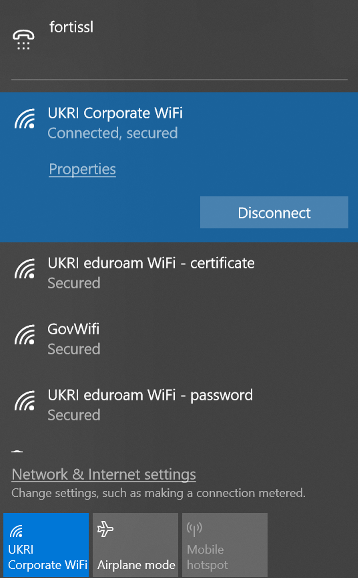
Of the two eduroam options, UKRI eduroam WiFi - certificate is preferable as its security properties are better. Whichever you choose, when you Connect -
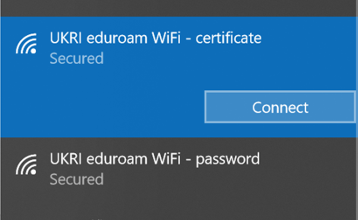
- there will be a few seconds as your credentials are checked -
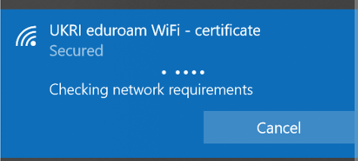
UKRI eduroam WiFi - certificate should connect without prompting for a username or password.
UKRI eduroam WiFi - password, in contrast, will need to know your UKRI username and password. On first use, you will be prompted for them -
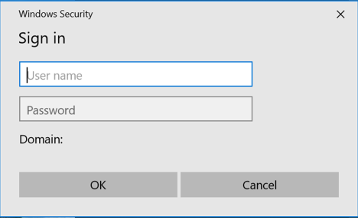
Enter them in the usual way.
Henceforth it should connect without prompting - until you next change your password, when you will be prompted to enter your password -
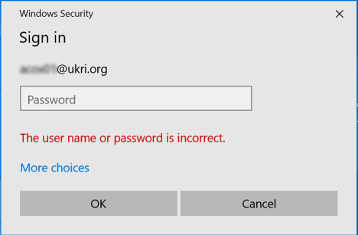
If your Windows laptop does not already have the eduroam profiles -
- or if you have difficulty using them, you should seek assistance from the ITHelpDesk@ukri.org (tel: +44 1793 867006). Do this in advance of visiting another organisation.
For the confident in a hurry, see Manual Setup below.
You should set up eduroam on your mobile devices in advance of visiting another organisation, that is - while still at your home site - and you should supply your account credentials as part of the set up process, so that you never need to enter your credentials while out and about.
Note that legitimate eduroam services will never display a web page that requests account credentials.
If you are prompted for your credentials, you have probably encountered a fake eduroam service. Do not enter your credentials and contact ITHelpDesk@ukri.org (tel: +44 1793 867006) for advice.
| NB | This eduroam map allows you zoom in to your location and identify known providers of eduroam access. |
| The eduroam Companion app can also be installed on mobile devices to check for valid eduroam access points. You can find it at: | |
|
|
| Jisc have a list of participating UK organisations, though it seems to be somewhat out of date. |
The simplest way to set up eduroam on modern devices is to use the geteduroam app.
If your device is not supported by the geteduroam app, e.g. because it uses Android version 7 or earlier, you have the choice of using the eduroam Configuration Assistance Tool or doing a Manual Setup.
If neither geteduroam nor the eduroam Configuration Assistance Tool meets your need, you will have to configure eduroam Wi-Fi on your device manually. We will not give intricate detail here because of the variety of devices that you might be using and detailed instructions are liable to become out of date with each new version of your operating system.
Instead, here are the items of information you might need to work through a complete configuration. Some devices will not ask for them all. The specified authentication method will use your UKRI username and password.
| Wireless LAN name (SSID): | eduroam (lowercase) |
| Authentication | 802.1x, user authentication |
| Outer/Network Authentication Method | PEAP |
| Inner Authentication Method | MSCHAP v2 |
| Security type | WPA2 Enterprise |
| Encryption type | AES |
| Authentication/RADIUS server name | ausoriwsvnpol01.ukri.org |
| Root Certification Authority (CA) certificate | Downloadable from http://crl.ukri.org/certs/UKRI-CA(1).crt. If you need to identify a purpose for the certificate when installing it, make sure that it includes Wi-Fi or equivalent. |
| Anonymous/Outer Identity | @ukri.org (exactly this, not a subdomain) |
| Username/Inner Identity | Your usual UKRI logon identifier, e.g. First.Lastname@bbsrc.ukri.org (it must use one of the domains listed under eduroam in UKRI) |